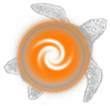CHAPTER 1: Introduction
UNIX file structure
LPMuds use basic UNIX commands and its file structure. If you know UNIX commands already, then note (with a few exceptions) options are not available to the commands. Like DOS, UNIX is hierarchical. The root directory of which all directories are sub-directories is called root(/). And from those sub-directories you may have further sub-directories. A directory may be referred to in two different ways:
- by its full name, or absolute name, or
- by its relative name.
Absolute name refers to the directory's full path starting from / winding down the directory tree until you name the directory in question. For example:
/players/descartes/obj/monster
refers to the directory monster which is a sub-directory of obj which is a sub-directory of descartes which is a sub-directory of players which is a sudirectory of /.
The relative name refers to the name relative to another directory. The above example is called monster relative to /players/descartes/obj, but it is also called obj/monster relative to /players/descartes, descartes/obj/monster relative to /players, and finally players/descartes/obj/monster relative to /. You can tell the difference between absolute names and relative names because absolute names always start with /. In order to know exactly which directory is being named by a relative name, you naturally must know what directory it is relative to. A directory contains sub-directories and files. LPMuds only use text files inside the mudlib. Like directories, files have both absolute and relative names. The most basic relative name is often referred to as the file name, with the rest of the absolute name being referred to as the path. So, for the file: /players/descartes/castle.c, castle.c is the file name, and /players/descartes is the path.
On some muds, a file with a file name beginning with a . (like .plan) is not visible when you list files with the regular file listing command.
UNIX Commands
Along with the UNIX file structure, LPMuds use many UNIX commands. Typical UNIX commands on most muds are:
pwd, cd, ls, rm, mv, cp, mkdir, rmdir, more, head, cat, ed
If you have never before seen UNIX commands, you probably are thinking this is all nonsense. Well, it is, but you got to use them. Before getting into what they mean though, first a discussion of current directory. If you know DOS, then you know what a current working directory is. At any given point, you are considered to be "in" some directory. This means that any relative file or directory names you give in UNIX commands are relative to that directory. For example, if my current directory is /players/descartes and I type "ed castle.c" (ed is the command to edit), then it assumes I mean the file /players/descartes/castle.c
pwd: shows you your current working directory
cd: changes your current working directory. You may give either relative or absolute path names. With no arguments, it changes to your home directory.
ls: lists all files in the directory named. If no directory is named, it lists the files of the current working directory
rm: deletes the file named
mv: renames the file named
cp: copies the file named
mkdir: makes a new directory
rmdir: deletes a directory. All files must have been first removed.
more: pages the file named so that the file appears on your screen one page at a time.
cat: shows the whole file to you at once
head: shows you the first several lines of a file
tail: shows you the last several lines of a file
ed: allows you to edit a file using the mud editor
Chapter Summary
UNIX uses a hierarchical file structure with the root of the tree being named /. Other directories branch off from that root directory and in turn have their own sub-directories. All directories may contain directories and files. Directories and files are referred to either by their absolute name, which always begins with /, or by their relative name which gives the file's name relative to a particular directory. In order to get around in the UNIX files structure, you have the typical UNIX commands for listing files, your current directory, etc. On your mud, all of the above commands should have detailed help commands to help you explore exactly what they do. In addition, there should be a very detailed file on your mud's editor. If you are unfamiliar with ed, you should go over this convoluted file.